Push Notifications
Push notifications help send notifications to users about RainMaker events. It is required to set up FCM and APNS environments for Android and iOS notifications respectively.
Configuring Push Notifications for Android
-
Configure your Android app for Push Notifications
-
In the Firebase console, choose your project. In the left navigation pane, choose the gear icon, and then
Project settings.
-
Choose
Cloud Messaging. UnderProject credentials, find theServer key. This is your FCM project'sAPI Key. Copy it to your clipboard.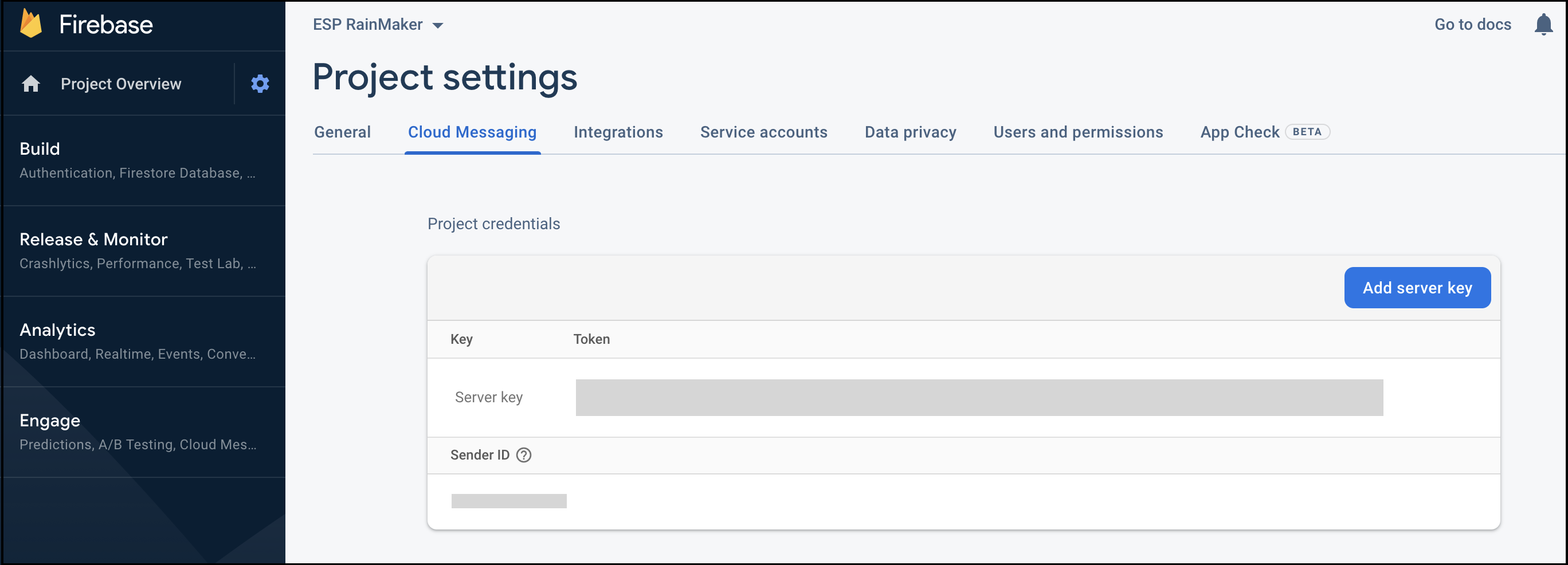
-
Log in to Rainmaker Dashboard with your Admin account. Go to deployment settings, then go to the Push Notifications tab.
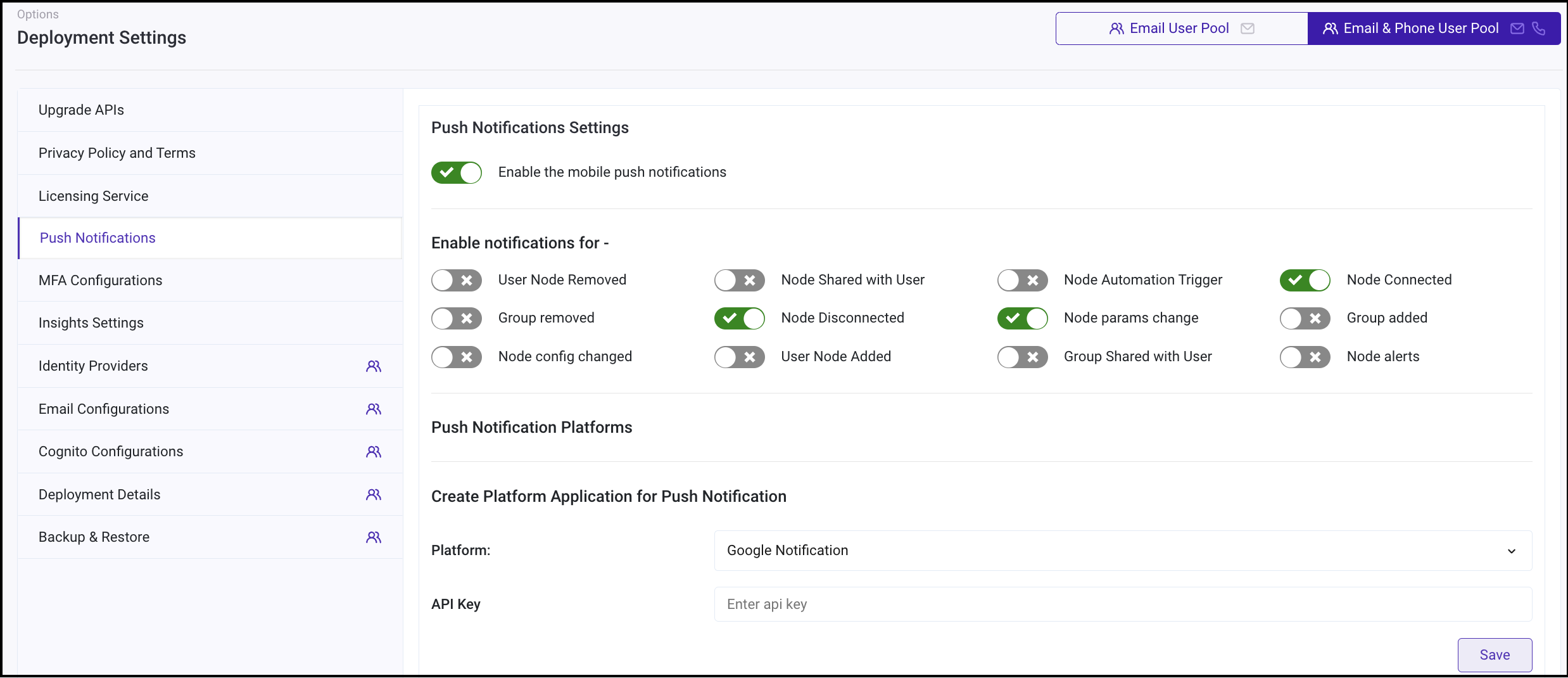
-
Create a new platform application. Choose type
Google Notification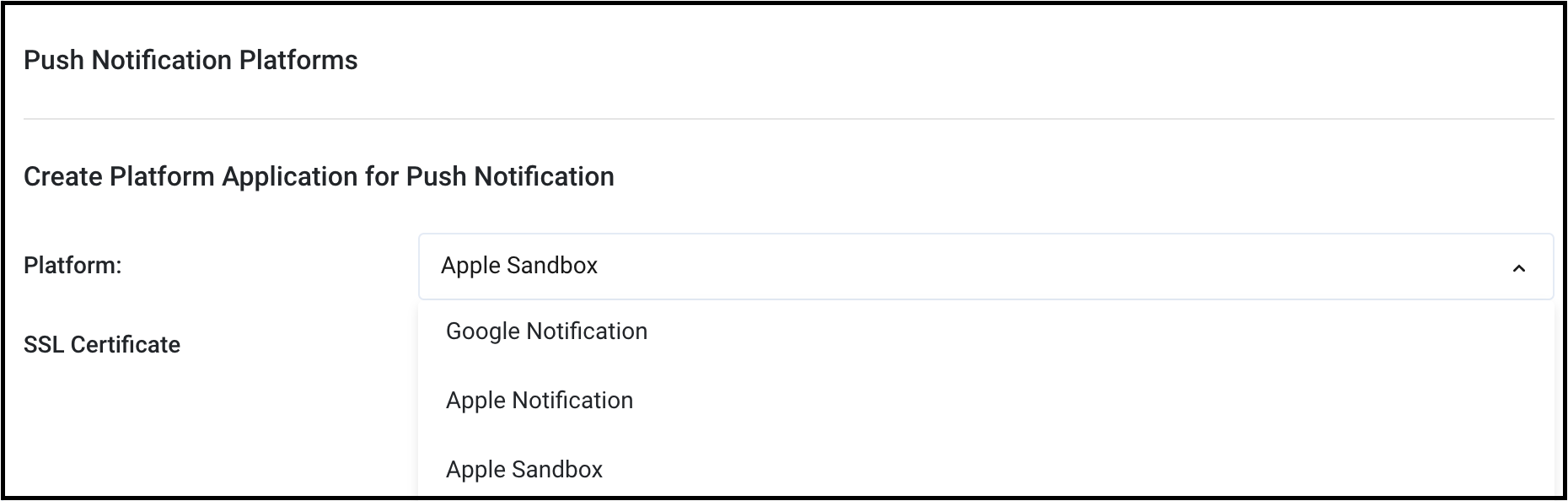
-
Paste the
API Keythat you copied in step 3. ClickSave.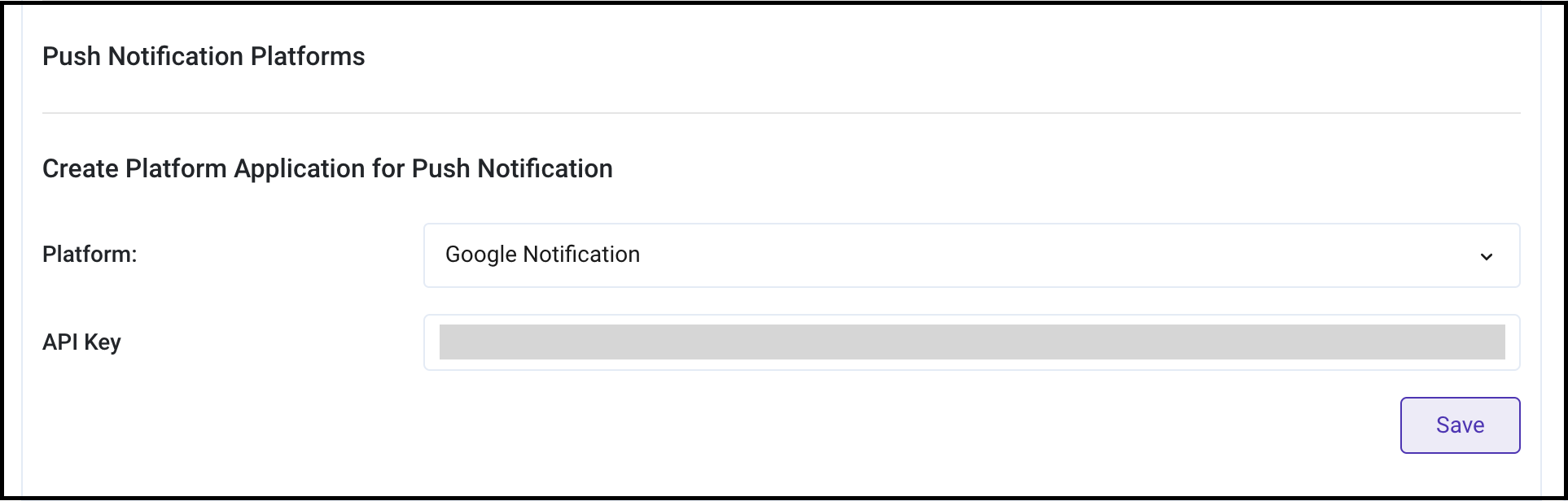
-
You can now enable Push Notifications.
Configuring Push Notifications for iOS
-
Log in to your Apple Developer account
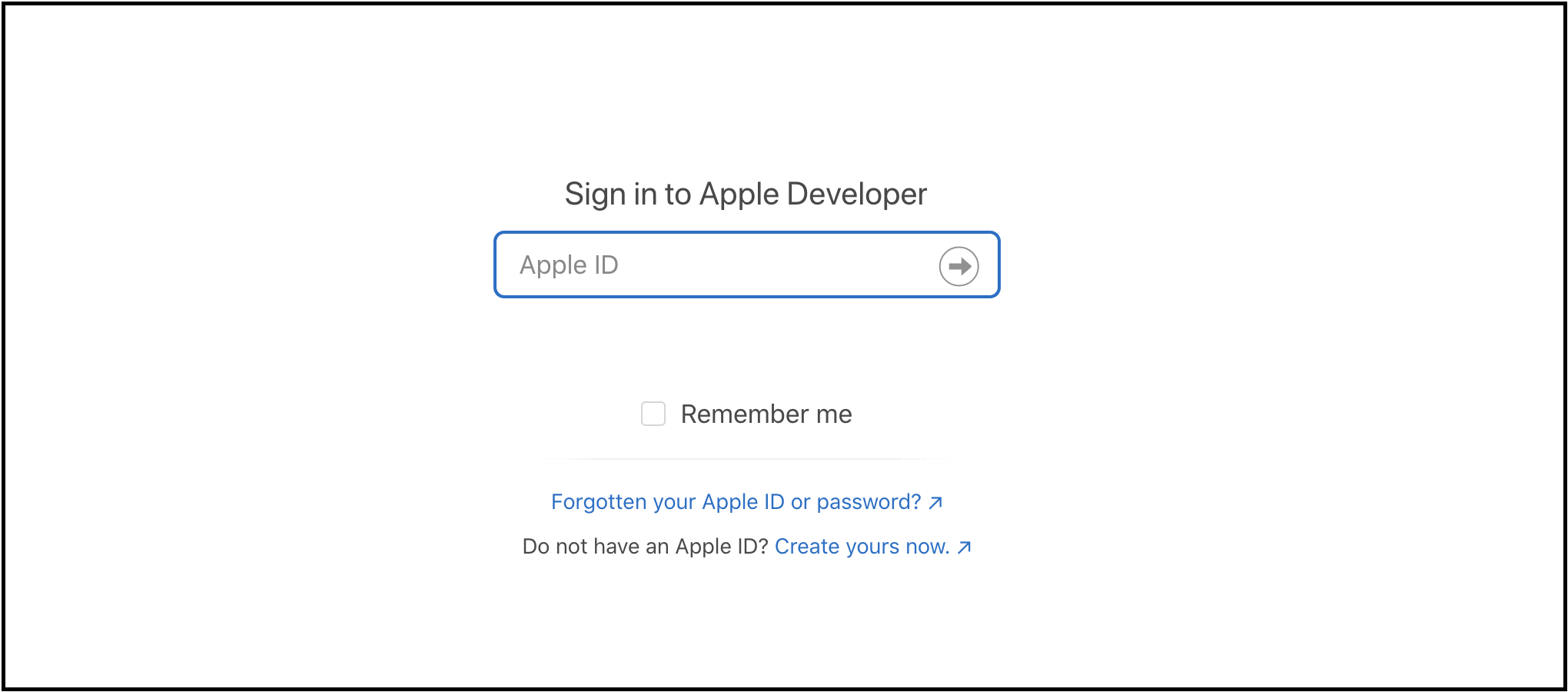
-
App ID is required for push notifications to work. Create an App ID from Apple Developer console, if not created already.
-
Then go to the
Certificatestab. Click+.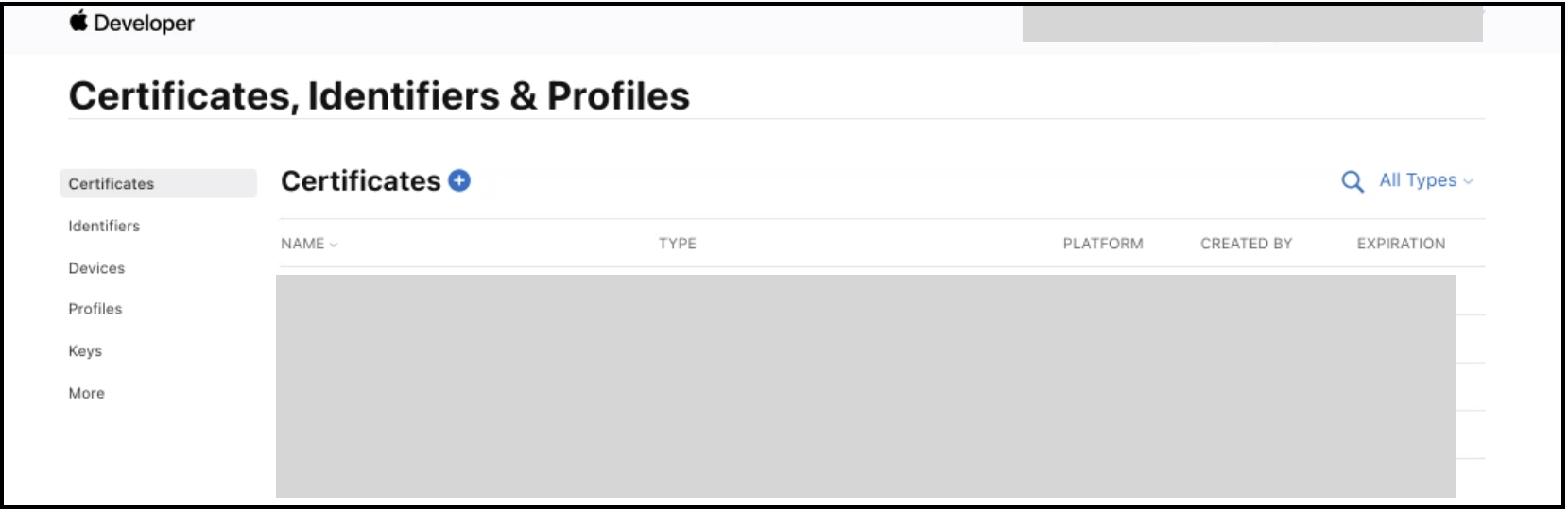
-
Create a new certificate for Service -
Apple Push Notification service SSL (Sandbox & Production). ClickContinue.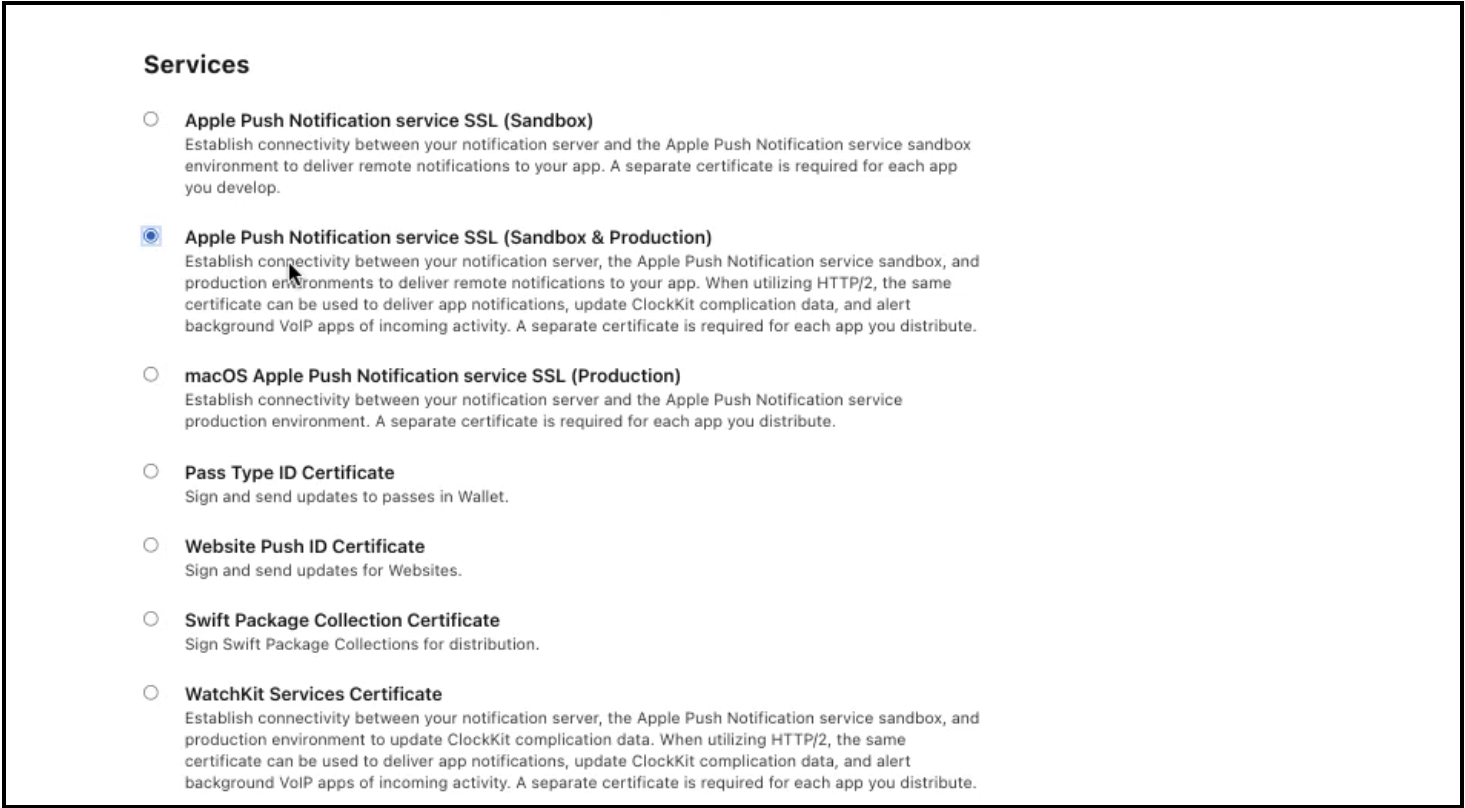
-
Select the App Id of your app. Click
Continue.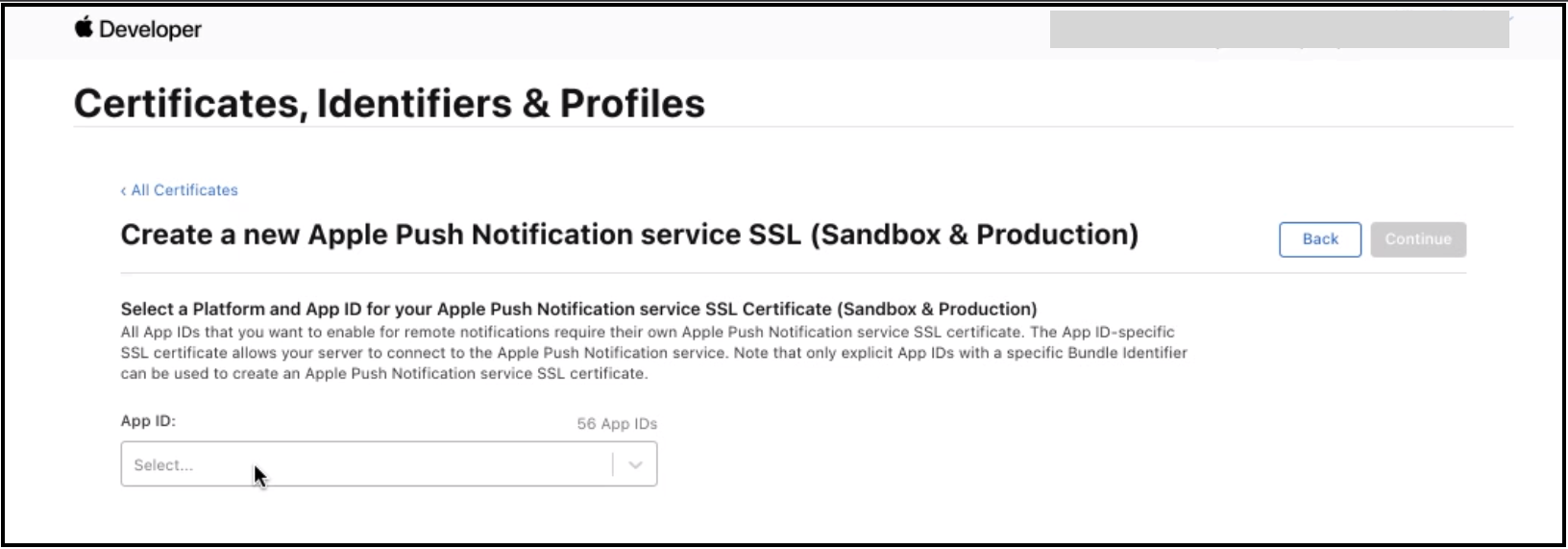
-
Now you will have to create
Certificate signing request (CSR)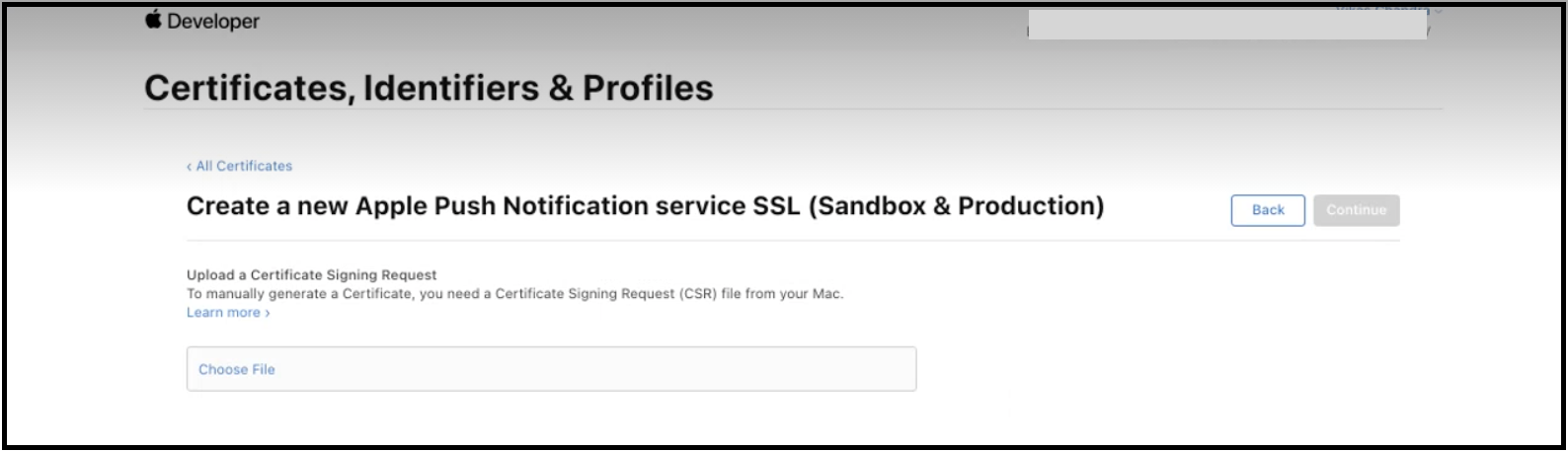
-
Open the
Keychain Accessutility. Then go to theCertificate Assistant>Request a certificate from a Certificate Authority.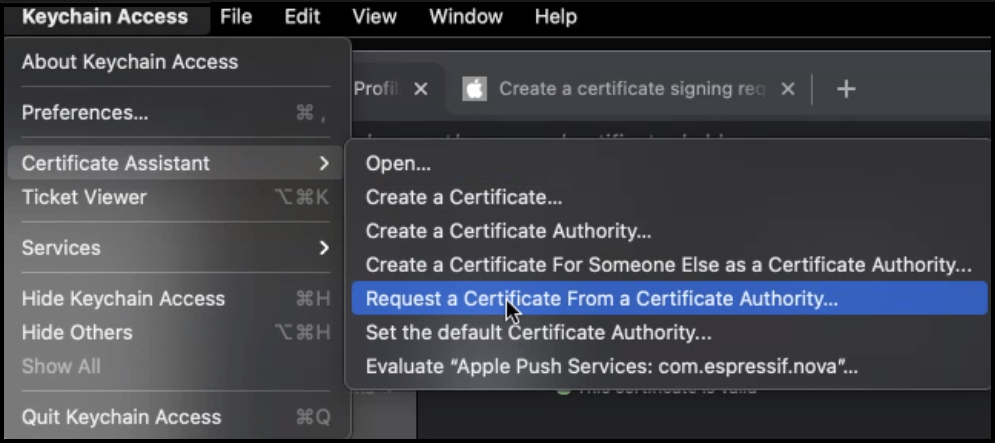
-
In the
Certificate Assistantdialog, enter an email address in theUser Email Addressfield. Leave theCA Email Addressfield empty. ChooseSaved to disk, and clickContinue. Save the certificate.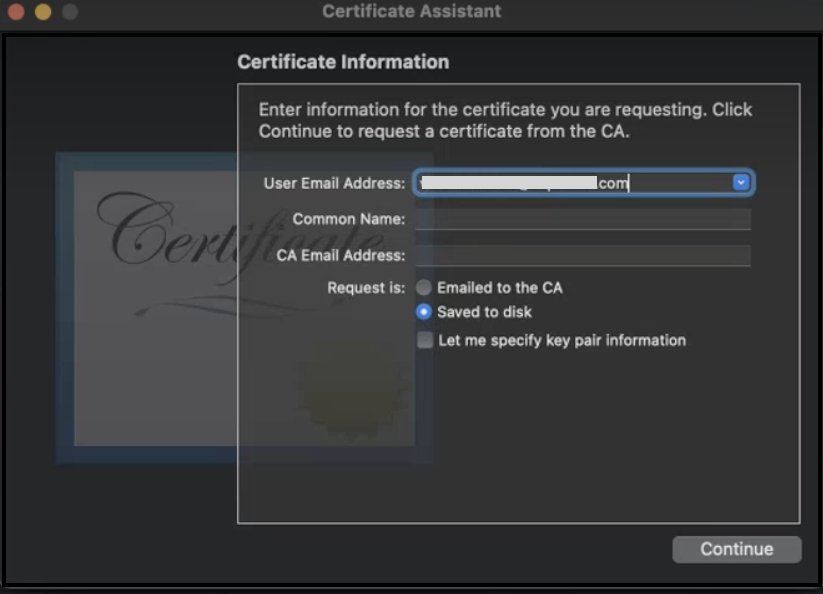
-
Upload a
Certificate signing request (CSR)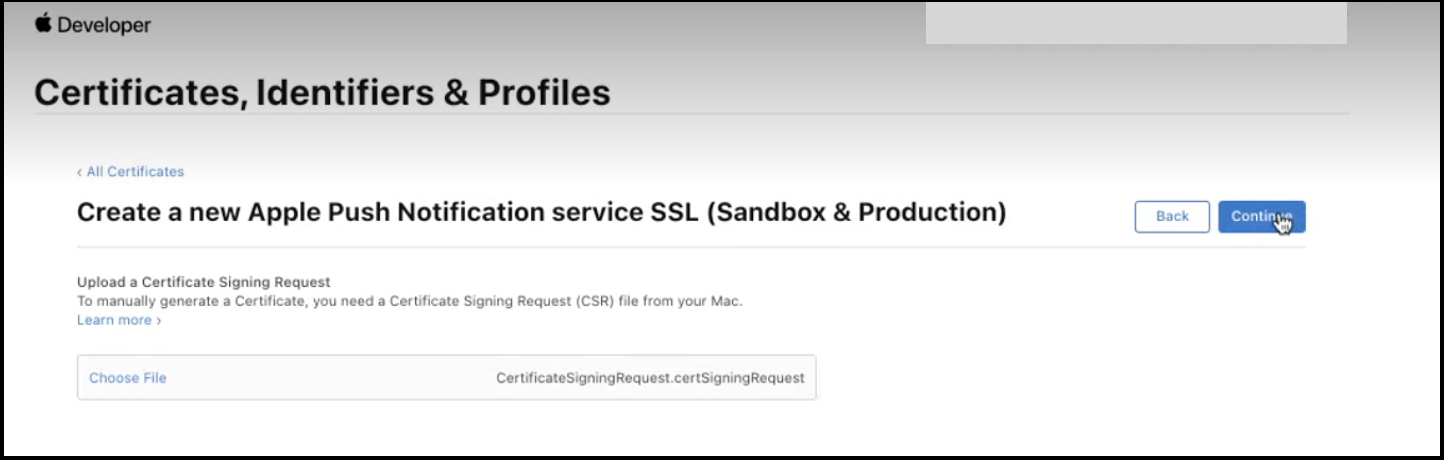
-
The certificate is created. Download and view it using
Keychain Access.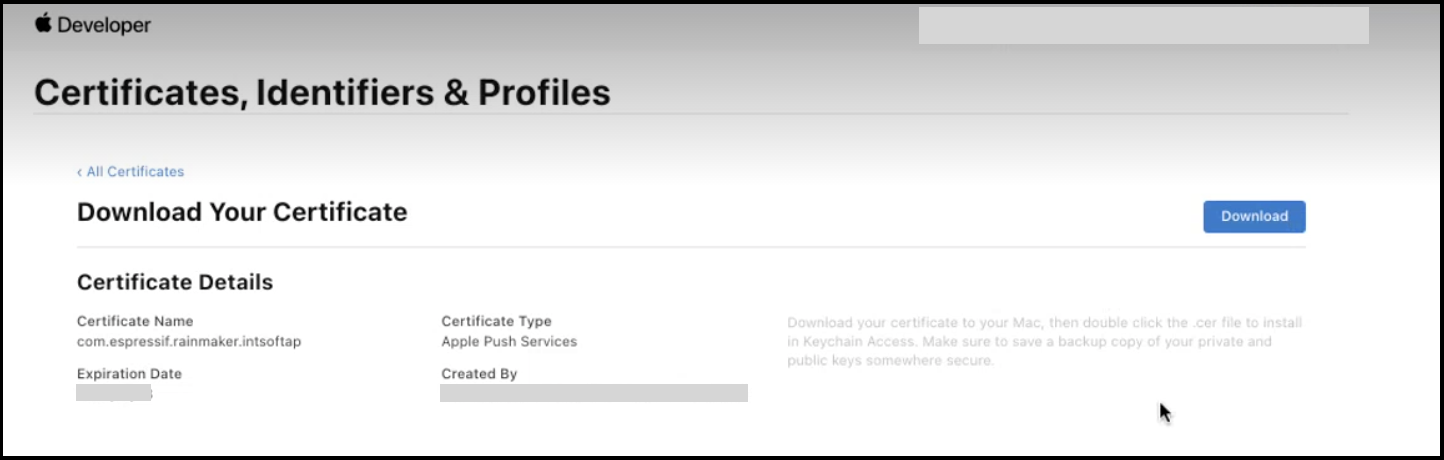
-
Export your certificate from
Keychain Accessinp12format.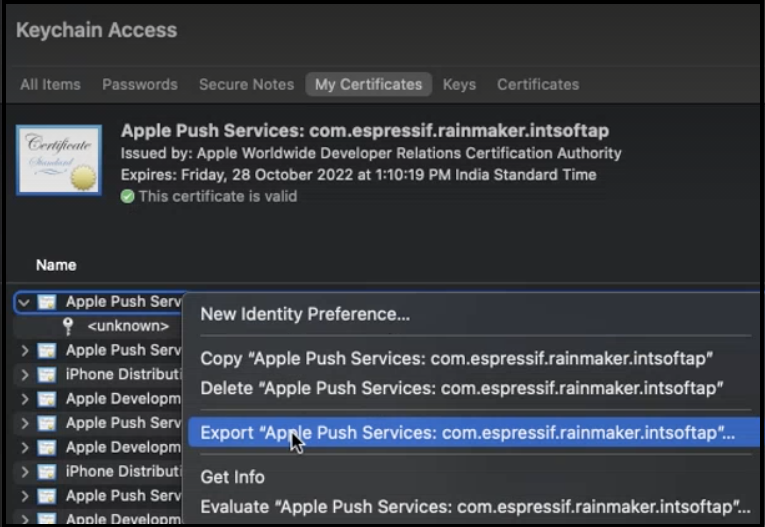
Do not provide any password to protect the exported certificate.
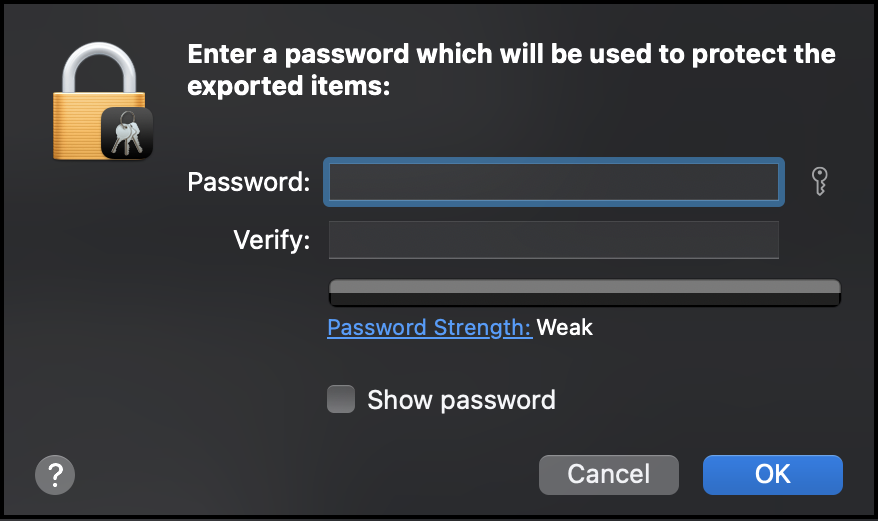
-
You would require SSL Certificate and Private Key for enabling push notifications. To extract the SSL Certificate you can use the command:
openssl pkcs12 -in yourP12Certificate.p12 -clcerts -nokeys
To extract the Private Key you can use the command:
openssl pkcs12 -in yourP12Certificate.p12 -nocerts -nodes
-
Log in to Rainmaker Dashboard with your admin account. Go to deployment settings, then go to the
Push Notificationstab.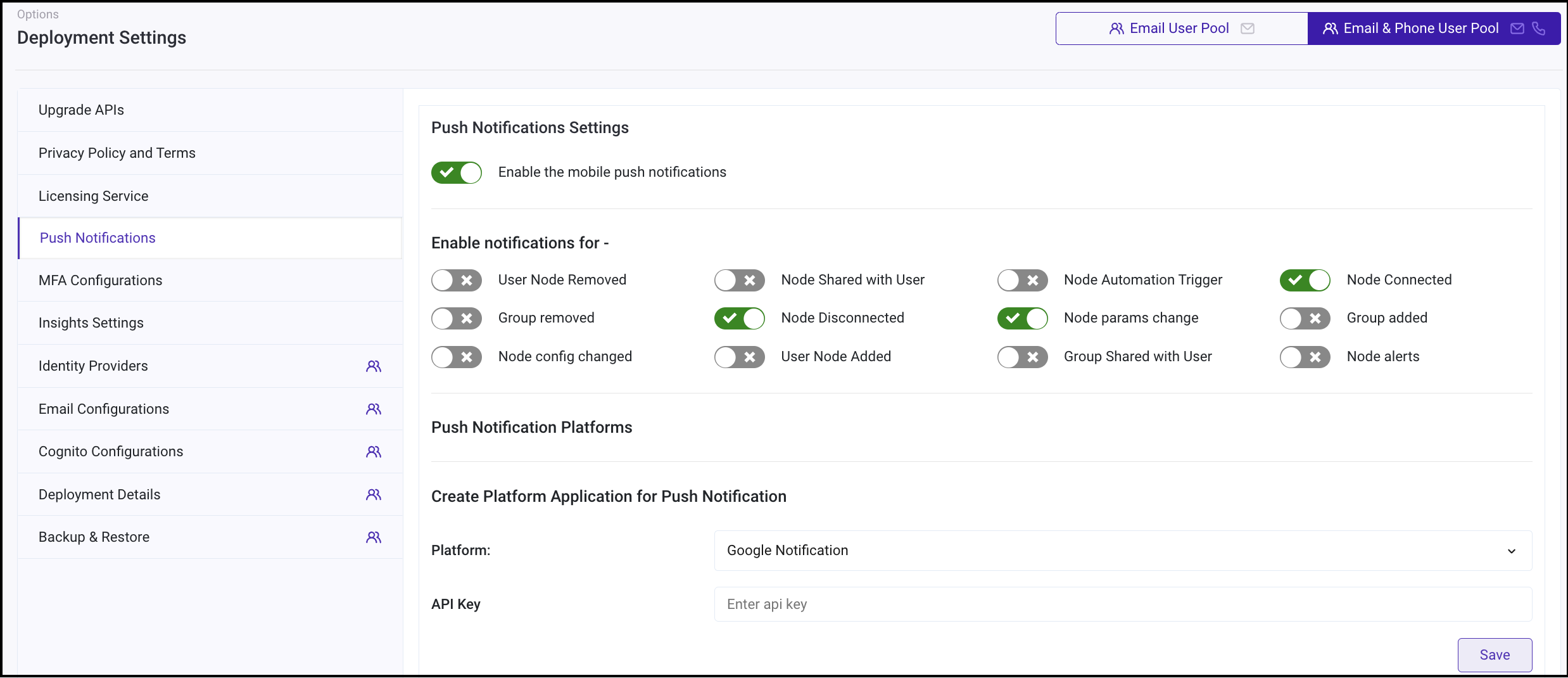
-
Create a new platform application. Choose type - Apple Notification (APNS)
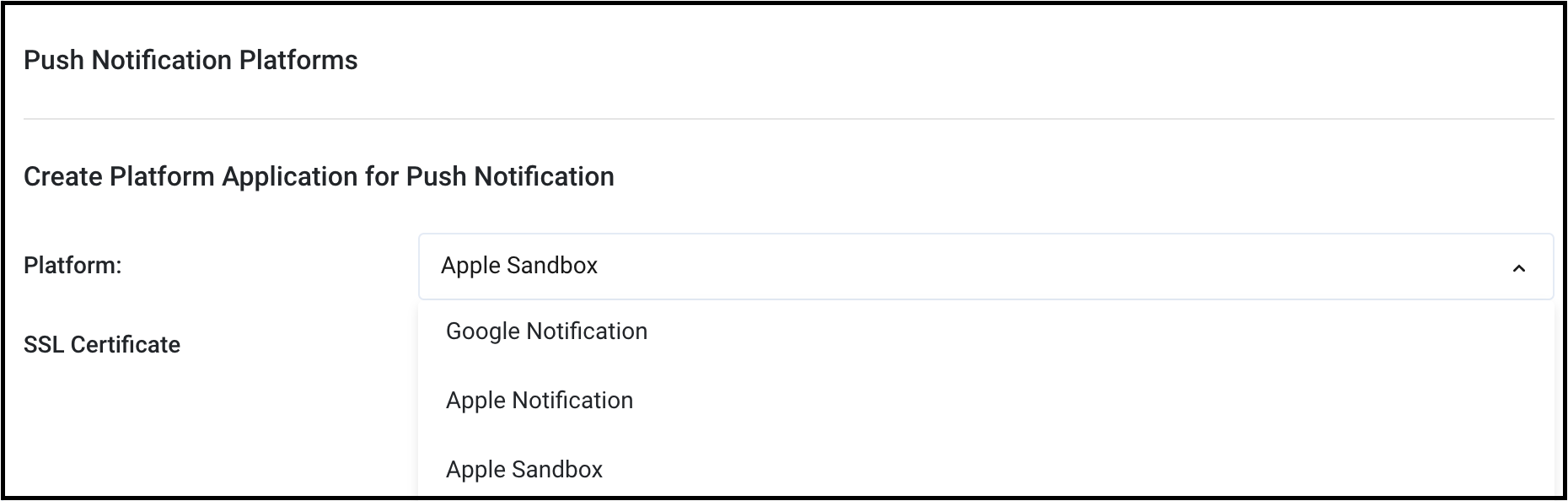
-
Paste the SSL Certificate and Private Key that you extracted in step 12. Click
Save.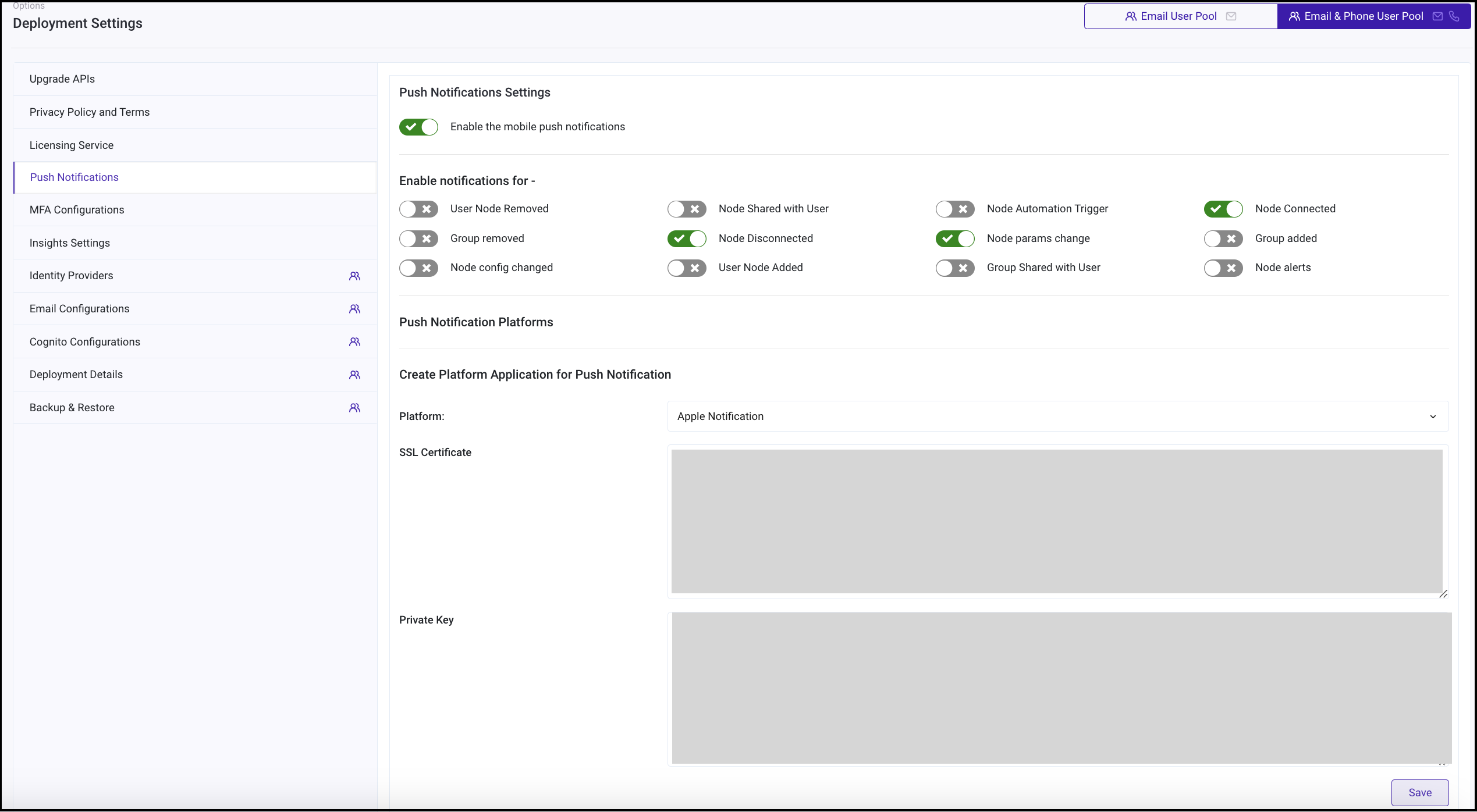 note
noteThe same certificate can be used for both SandBox and Production environment. SandBox environment is used to test notifications and debugging. While, APNS is used for distribution. You may repeat steps 13 and 14. Select type - Apple SandBox (APNS_SANDBOX) to set push notifications for SandBox environment.
-
You can now enable Push notifications.
Enabling Push Notifications
-
Log in to Rainmaker Dashboard with your admin account. Go to
Deployment Settings>Push Notifications.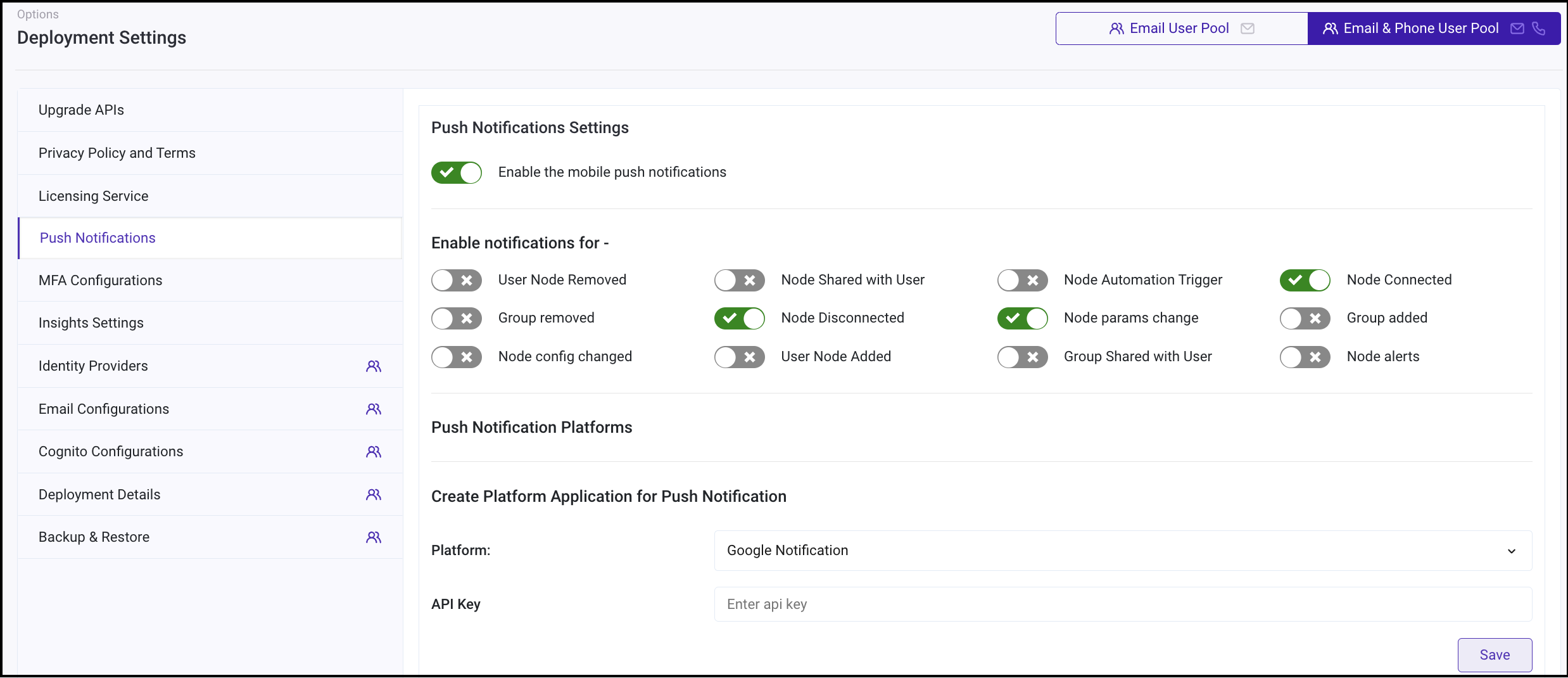
-
Enable push notifications using the toggle. You may also customize the events for which you wish to enable push notifications.
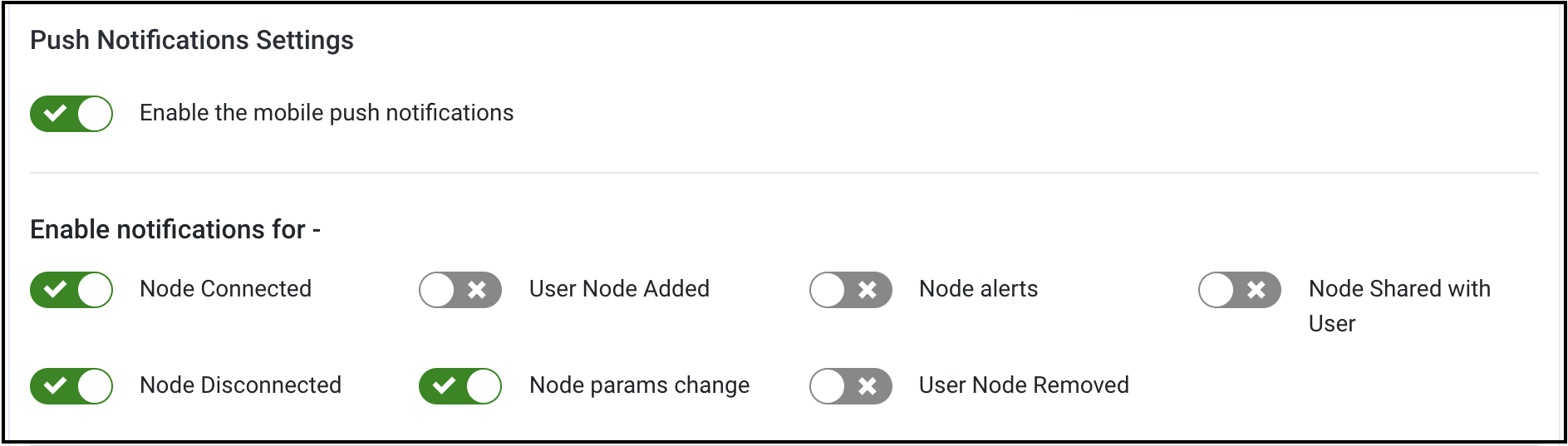 note
noteYou can disable push notifications using the same toggle.